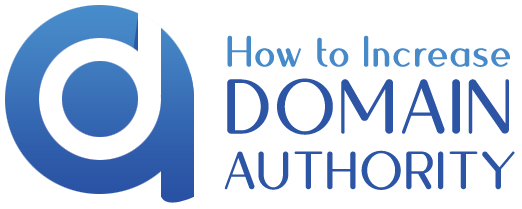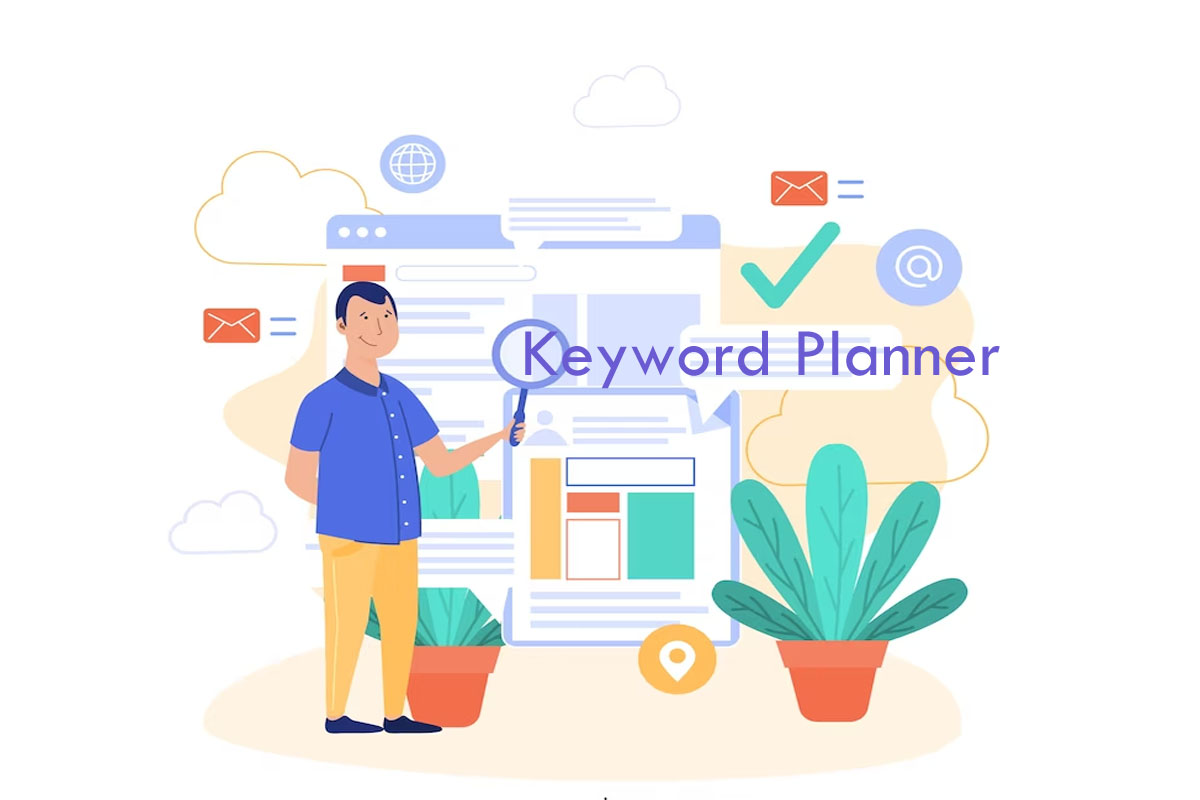Keyword Planner
Keyword Planner is a tool that Google creates to help website owners and advertisers research and plan out things for their advertising campaigns and work on them. It will help them provide relevant keywords for their advertisements and also help them figure out other important factors like search volume of keywords, performance level, potential bid, and competition level.
And if you want access to the keyword planner, you must create an account on Google Ads. This software is designed for advertisers who want to create great ad campaigns. But it is not limited to them. Even website owners and content creators can use this to optimize their website search results.
What are the Benefits of Keyword Planner?
If you have just started working on ad campaigns and don’t know how to start, a keyword planner can be useful later. Apart from this, let us look at some more benefits of a keyword planner:
The keyword planner will show the search volume for keywords over time. So you know how much it has changed in a while. This will help you understand the long-term changes in keyword popularity.
Apart from providing search volume, it also provides competition metrics. Hence, you know the level of competition you will face across the internet compared to other keywords on Google by providing insights on how many advertisers on bidding on a particular keyword.
You can organize keywords within the tool. This is one og the great features so you can track the keywords you are using, group them relevantly, and easily import and export the keyword list.
It also provides the suggested bid rate for people interested in running ad campaigns. This will help understand how many advertisers may need to bid to have their ad shown for a particular keyword. It can help users understand the competitiveness of keywords and plan their budget accordingly.
Keyword planners also provide information on keywords based on language and location. This benefit is helpful for businesses that target a particular audience or region.
How does the keyword Planner Work?
When you open the software, you have to enter your service or product-related term. You can also enter the website URL so that it will generate related terms to the website.
The keyword planner also provides search volume for each keyword so you know the average monthly search volume. This indicates how many people search for a particular keyword on Google. It also shows the competition of the keyword.
You can also see the estimated performance of the keyword, such as CTR, Conversion rates, and impressions. This will help you understand how widely the keywords can be helpful for your ad campaigns.
The keyword planner also shows the fluctuations in the keyword search volume and other factors. Apart from this, trends and performance rate is given too.
Advertisers can filter and enhance their keyword lists based on various conditions, such as search volume, competition, and suggested bids. This allows advertisers to focus on keywords that align with their campaign goals and budget.
How to Set up a Keyword Planner?
- The initial step you need to create an account in Google Ads. Open the Google Ad website and click on “Start Now.” Button. Please fill out the information they are requesting, like email, website link, and other details.
- Another step is creating the campaign. You can do it or skip it because it is unimportant. That is optional.
- Once the Google account is created, log into it and click on the “Tools & Settings” icon (wrench-shaped icon) in the upper-right corner of the page. In the dropdown menu, under “Planning,” click on “Keyword Planner.”
- Choose the task you want the Keyword planner to do, for example, “Find New Keywords.” Or even checking search volume, conversion rates, and more. You can select any option built on your needs.
- You can also enter services or product-related into your business. You can also enter the website URL so that it will generate related terms to the website.