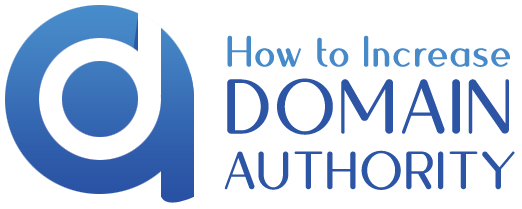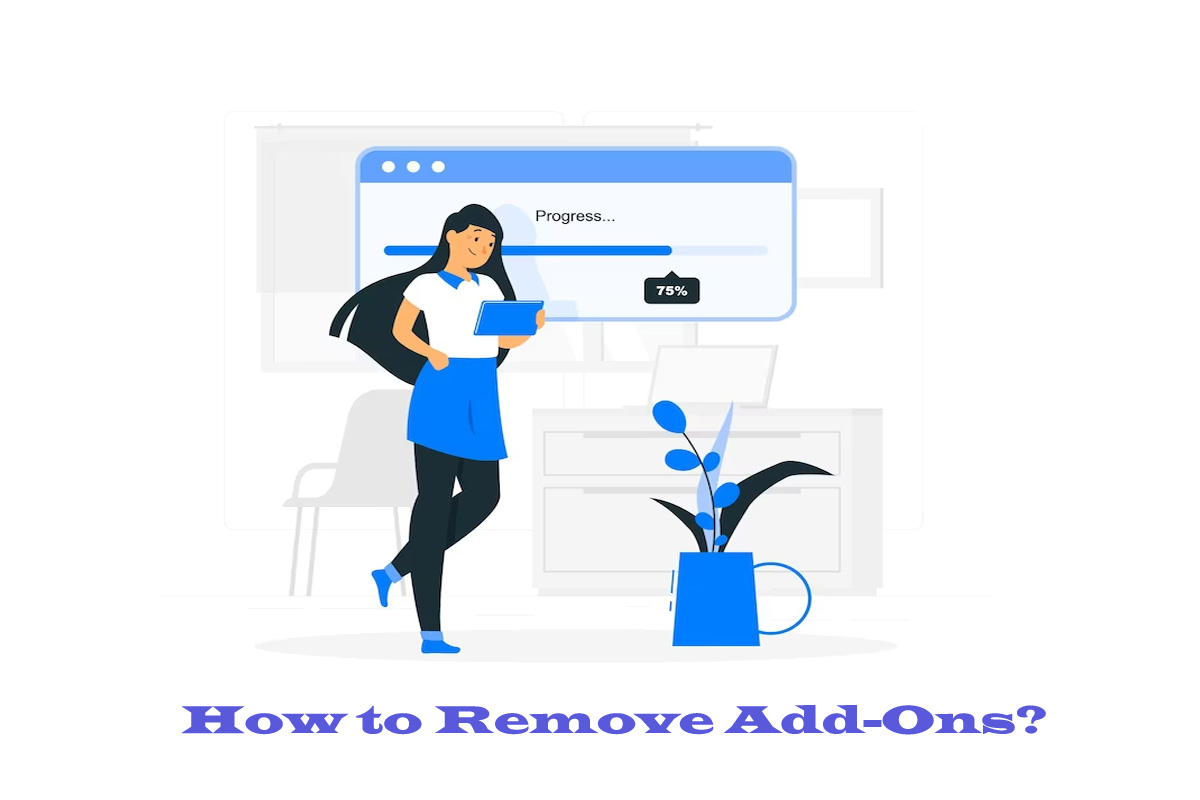How to Remove Add-Ons?
To remove add-ons, you must follow different processes depending on your browser type or software. In this article, we will talk about some approaches depending on the browsers. Here are a few examples of removing add-ons from specific software or browsers. If you like, you can follow the steps you gave me based on your browser.
Google Chrome Add Ons
- When you open Google Chrome, you will see three dots icon on the top right side, click on it and then click on “More Tools” from the drop-down menu.
- When you click on it, you will see another option, “Sub Menu” In that, you will find the option Extensions.
- A list of all installed extensions on your Google Chrome. Select the one you want to remove and click the “Remove” button.
- Then confirm it again to uninstall all the add-ons.
Microsoft Edge
- First, click on the three-dot menu icon in the top-right end side and select “Extensions” from the menu.
- You’ll be taken to the Extensions page. You can find the add-on you want to remove and click on the gear icon.
- In the menu that looks, click on “Remove.”
- A confirmation dialog will appear. Click “Remove” to uninstall the add-on.
Safari (macOS)
- Open Safari and click “Safari” in the top menu.
- From the drop-down menu, select “Preferences.”
- In the Preferences window, navigate to the “Extensions” tab.
- You can find the extension you want to remove and click on it.
- Select the “Remove” button to remove the add-on.
Microsoft Office Add-Ons
- Open any Microsoft Office application (e.g., Word, Excel, PowerPoint).
- Click on the “File” tab in the top-left corner and select “Options.”
- In the Options window, choose the “Add-ins” category.
- Locate the add-in you want to remove under the “Active Application Add-ins” or
- “Inactive Application Add-ins” section.
- Select the add-in and click the “Remove” or “Disable” button.
Mozilla Firefox Add-Ons
- Click on the three-bar menu icon in the top-right corner and select “Add-ons” from the drop-down menu. Alternatively, you can press “Ctrl+Shift+A” on your keyboard.
- In the Add-ons Manager tab, click “Extensions” in the left sidebar.
- You can find the add-on you want to remove and click the three-dot menu icon.
- Select “Remove” from the menu, and the add-on will be uninstalled.
Internet Explorer
- Click on the gear icon in the top-right end side and select “Manage add-ons” from the drop-down below menu.
- In the Manage Add-ons window, you’ll see different types of add-ons like Tool bars and Extensions, Search Providers, Accelerators, etc.
- Select the type of add-ons you want to remove from the left-hand side, then click on the add-on you wish to uninstall.
- Finally, click the “Disable” or “Remove” button below the window to remove the add-on.